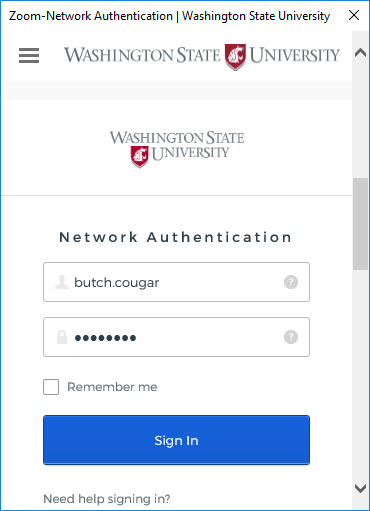Note
The Zoom add-in is not the same as the Zoom Outlook plugin. The Zoom Add-in for Outlook is the recommended solution for scheduling Zoom meetings in Outlook.
Both Zoom Outlook tools allow scheduling Zoom meetings using Outlook, but the add-in does not have to be installed. The Zoom O365 add-in is automatically available even when you do not have the Zoom Desktop Application (Windows or Mac) installed on your computer.
Issue:
- Signing into the Zoom add-in for Outlook so that you can schedule a Zoom meeting, or 'Add a Zoom Meeting' to an existing meeting.
- When I click the 'Add Zoom Meeting' button, I am prompted to sign into Zoom.
Solution:
In Outlook, select 'New Items' and then select 'Meeting'
On the ribbon tab at the top of Outlook, select the 'Add Zoom Meeting' button
A new window will open, and you will be prompted to sign into Zoom. Click the 'Or sign in with SSO' at the bottom of the window
Now enter 'wsu' in the domain filed as shown below, and then click 'Continue'
You will be brought to the WSU sign-in page, scroll down and enter your WSU username and password. Click 'Sign in'
Upon successful authentication, you will see the following window
Close this window, and click the 'Add Zoom meeting' button again.
You should now see Zoom meeting details added to your meeting invitation.
This training video covers scheduling Zoom Meetings using the Add-on via the Web and on a Mac:
Scheduling Zoom Meetings using the Outlook Add-on via the Web and on a Mac