
I want to have the best video quality possible in my Zoom meeting.
The minimum network bandwidth requirements can be found here.
The hardware requirements listed by Zoom can be found here.
Webcams verified to provide the best quality video during Zoom meetings can be found here.
The WSU Zoom Team has tested and recommends the Logitech BRIO.
The Group HD video settings should be enabled by default for all WSU Zoom accounts, but personal settings can be verified by following these steps.

In the installed Zoom application open the Settings found by clicking on your profile picture in the top right of the client.
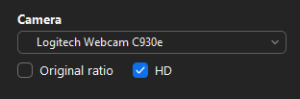
For the best quality video use these options during a Zoom meeting.

Further details can be found in these Zoom guides:
Using Group HD Video
Enhancing Your Video in Zoom