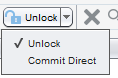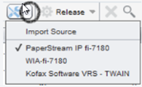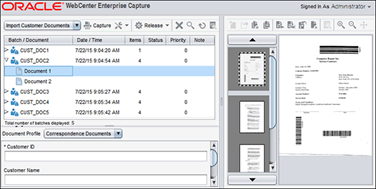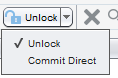Capture Installation
Step 1.0 - Scanner Drivers
- Please install the drivers that come with your scanner (this may require assistance from your technical support).
- Is your scanner a Fujitsu that is compatible with Paperstream?
Step 1.1 - Install Paper Stream (TWAIN)
- If it is, then included with your purchase of your scanner is PaperStream. This industry recognized image correction software enhances standard applications by integrating cutting edge image processing technologies. PaperStream saves both time and money with simple profile setup and powerful image handling that reduces the number of rescans needed to produce desired image clarity.
- Download software.
- Choose Download under the TWAIN 32 column for your scanner model, execute the install program (double click on the exe program downloaded) and follow the prompts.
- If you need more information about profiles, please contact crimsonservicedesk@wsu.edu.
Step 2.0 - Install Capture Client software
- The client only needs to be installed once and works for Test and Prod. Installation requires Administrator credentials on the machine.
- Go to one of the following: Webcenter Capture Client
- Follow prompts - installs in a few minutes.
Capture Scanning Instructions
Setup/Capture
- Preferences- When the Capture client opens, there will be a button with an arrow on the end saying "Signed In As (your Network ID)", choose Preferences and look for this Auto Review/Index batch after scanning and check the box and Save.
- Capture Source
- If you DO NOT have a scanner and are going to import documents only, click on the triangle
 and choose Import Source.
and choose Import Source. - If you DO have a scanner, please choose the scanner from the list. If you have trouble, please contact crimson service desk (crimsonservicedesk@wsu.edu) and ask that the ticket get escalated for further instructions and setup of your scanner.
- Capture Documents
Organize your import documents OR gather a stack of documents that need to be scanned and remove all staples from the documents. If scanning, make sure the scanner is turned on before opening the software and place documents into the scanner's ADF (auto document feeder).
Open the "WebCenter Enterprise Capture Client". There should be an icon on the desktop. 
Sign-in using your WSU system credentials (same that you would use to log into myWSU). Make sure that https://webcenter.it.wsu.edu is listed as the "Server" (it will save to the list once you successfully access the software).

Once the app is done initializing, click the dropdown arrow next to the tools icon on the left-hand side of the application window and make sure that PaperStream Twain (Your Scanner) or your scanner drive if it is not PaperStream compatible.
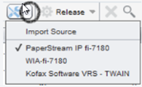
When everything is ready, click "Capture" – the printer icon on the left-hand side of the screen.
Choose whether you are doing one page (front only, two page (double sided or duplex) or variable all documents are the same doctype-all one search result line in Imaging) and then click Ok.

Arrange/Delete Pages
- Delete all blank pages and merge all pages into their corresponding documents. This button is located on the right-hand side of the application window. Each break is a new document. When you drag a page to merge with a document … the page brought over will automatically be placed at the top of the page; simply, drag it to its' proper place.
Index
- You may now begin indexing the metadata for this document. In the bottom left portion of the screen, your cursor will land in the ID field, enter the ID and hit tab or enter. This will fill in the Name, and other key identifiers of the WSU student, employee or vendor. Do this until all documents are filled in and properly indexed.
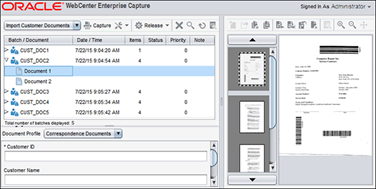
Release or Unlock
- Once everything has been indexed, make sure your batch is selected and then click "Release" or "Commit" and it will be released to Imaging and a wheel icon will appear to the left of the batch name. If you are not finished with the batch by the end of your shift or workday, highlight the batch and click "Unlock" (again on the left-hand side of the application window) … this way if you are unable to finish the process by the end of your shift, someone else can work on it/complete it.